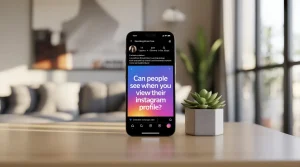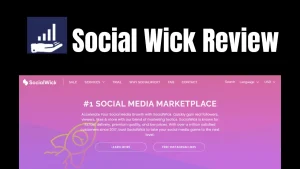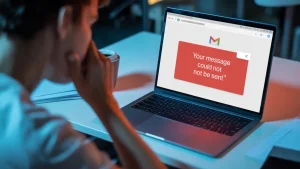
How to Export Contacts from Outlook to Gmail?
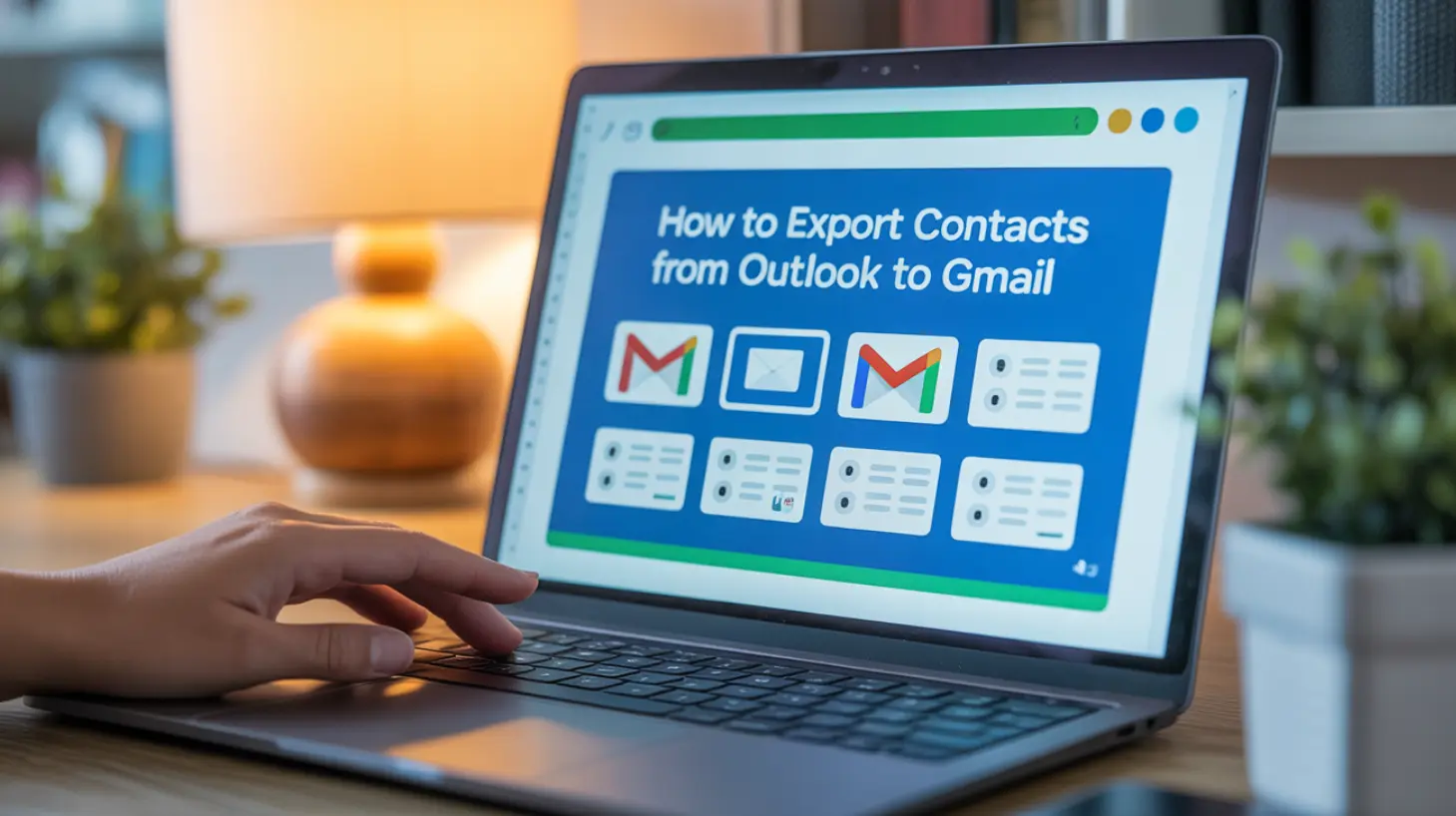
Imagine having all your important contacts right at your fingertips, no matter which platform you’re using. If you’ve been wondering how to export your contacts from Outlook to Gmail, you’re in the right place.
Whether it’s for personal convenience or professional necessity, transferring contacts between these two major platforms can streamline your communication and save you time. By following a few simple steps, you can easily make the switch without losing any essential information.
You’ll learn how to simplify this process, ensuring all your valuable contacts are migrated smoothly. Curious to find out how? Keep reading, because this guide is designed to make it effortless for you!
Preparing Outlook Contacts
Start by sorting your contacts. You want them in order. Remove any duplicates. This keeps your list clean. Use the search tool in Outlook. It helps find duplicate names. You can also group contacts. Make groups based on purpose. For work, family, or friends. This makes it easy when exporting.
Ensure each contact has correct details. Look at names and email addresses. Check phone numbers too. Errors can cause problems. Update any wrong info. Double-check each entry. Make sure nothing is missing. This ensures smooth transfer to Gmail.
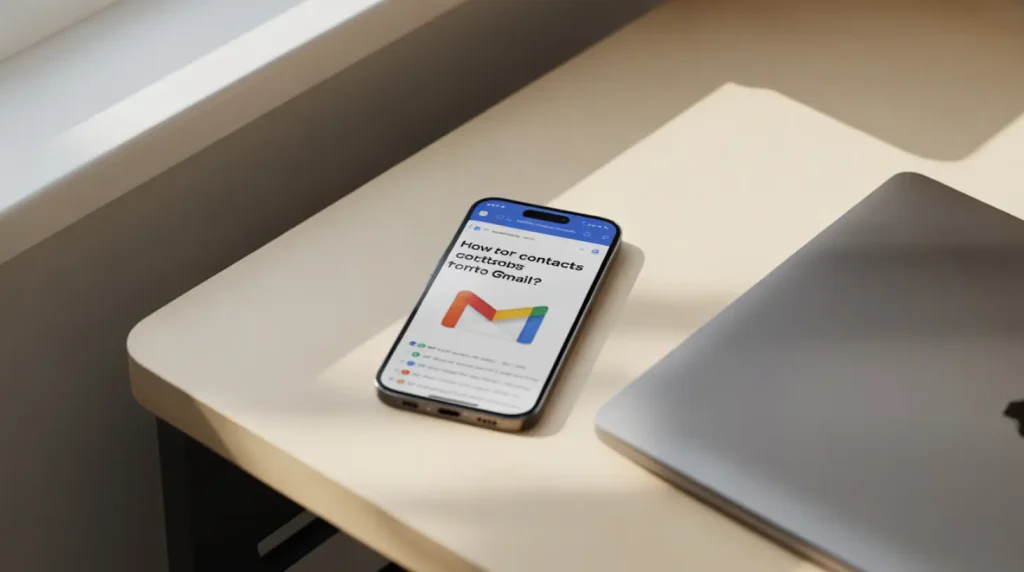
Exporting Contacts From Outlook
First, open Outlook on your computer. Click on the File tab. Then, find and click on Open & Export. Choose Import/Export from the list. A new window will appear with options.
Select Export to a file. Click Next to continue. Choose Comma Separated Values (CSV). This format is simple and easy for Gmail. Then, click Next.
Pick the folder you want to save the file in. Name the file something easy to remember. Finally, click Finish to save your contacts. Your contacts are now ready for Gmail.
Importing Contacts To Gmail
Open your Gmail account on a web browser. Look for the gear icon at the top right. Click it to open the settings menu. Select “See all settings” to go further. Then, find the “Accounts and Import” tab. This section helps you manage your contacts.
In the “Accounts and Import” tab, look for the “Import mail and contacts” option. Click it to start importing. A new window will pop up. This will guide you through the steps. Follow the instructions carefully.
Before uploading, ensure your contacts are saved in a CSV file. Click on the “Choose File” button. Locate your Outlook contacts file on your computer. Select it and click “Open”. Finally, click the “Import” button. Your contacts will now begin to transfer. Wait for the process to finish. You will see a confirmation message once done.

Credit: sais.org
Troubleshooting Common Issues
Exporting contacts from Outlook to Gmail can be tricky. Start by saving contacts as a CSV file. Next, import the CSV file into Gmail to transfer contacts smoothly.
Resolving Format Errors
Outlook may save contacts in a format Gmail can’t read. Check the file type before exporting. Use CSV format for Gmail. If you see strange symbols, change the encoding. UTF-8 usually works well. Avoid using special characters in names. They may cause errors.
Fixing Duplicate Contacts
Duplicate contacts can be annoying. Check for duplicates before importing. Use Gmail’s merge tool to fix this issue. It combines similar contacts into one. Review your list carefully. Delete unnecessary duplicates. Keep contact details clean and tidy.
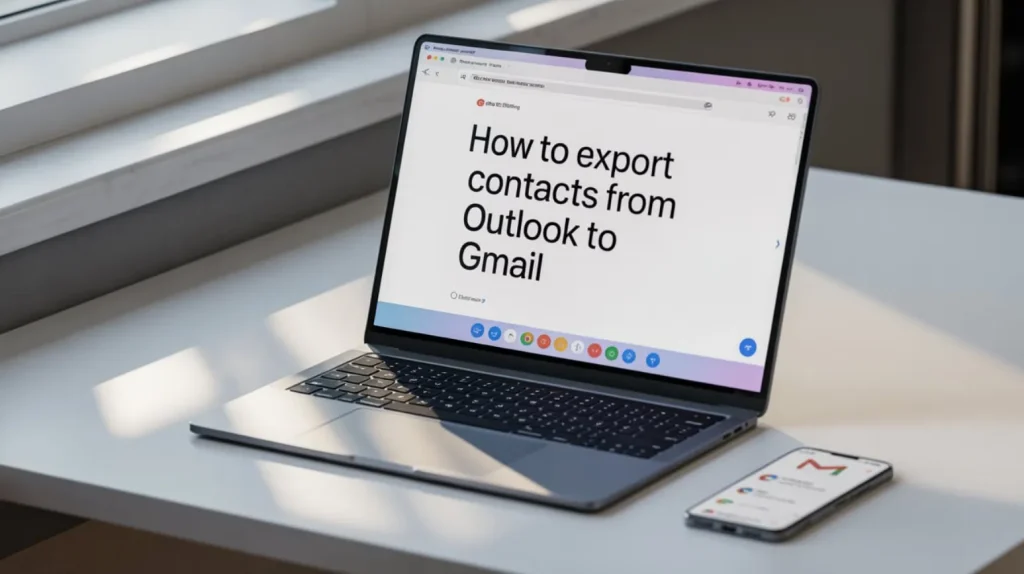
Tips For Seamless Transfer
Effortlessly move contacts from Outlook to Gmail with simple steps. Start by exporting contacts from Outlook as a CSV file. Then, import the CSV file into your Gmail account. This ensures all your contact details are smoothly transferred without hassle.
Enjoy seamless communication across platforms.
Maintaining Contact Integrity
Make sure all contacts are updated. Check for any missing details. This keeps your contact list accurate. Save contacts in a simple format. CSV format works well. It ensures all details stay the same. Keep a backup of your contacts. This helps prevent data loss. Always double-check your contacts after transfer. Look for any missing names or emails.
Regularly Updating Contacts
Keep your contacts updated often. Remove old contacts you don’t need. Add new contacts as soon as you get them. This keeps your list fresh. Correct any mistakes right away. Check for spelling errors or wrong numbers. Regular updates help keep your contacts useful. It makes finding people easier.
Frequently Asked Questions
How Do I Transfer Contacts From Outlook To Gmail?
Export contacts from Outlook as a CSV file. Log in to Gmail and go to “Contacts”. Click “Import” and select the CSV file. Your contacts will now transfer to Gmail.
How Do I Export An Entire Contact List From Outlook?
Open Outlook and go to “File. ” Select “Open & Export,” then choose “Import/Export. ” Click “Export to a file” and select “Comma Separated Values. ” Choose the contacts folder to export, and save it to your desired location. Follow the prompts to complete the export process.
How Do I Export From Outlook To Gmail?
Export Outlook emails by first saving them as a PST file. Then, use a third-party tool or Google Workspace Migration tool to import the PST file into Gmail. Follow the tool’s instructions for a smooth transfer.
How Do I Transfer All My Contacts To Gmail?
Export contacts to a CSV file from your current service. Log into Gmail, go to Contacts, and select “Import. ” Choose the CSV file and click “Import” to transfer all your contacts.
Conclusion
Exporting contacts from Outlook to Gmail can be simple. Follow the steps outlined. Your digital life will become more organized. Transfer contacts easily between these platforms. This guide helps you streamline the process. Keep your contact list updated in both accounts.
Stay connected with friends and colleagues. Save time by avoiding manual data entry. A few clicks can make a difference. Enjoy seamless communication across email services. Efficient contact management is crucial. This ensures no information gets lost. You are now ready to manage contacts effortlessly.
Start today and see the benefits unfold!